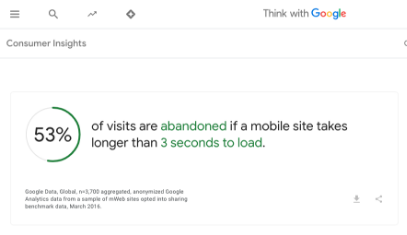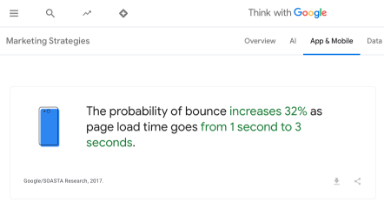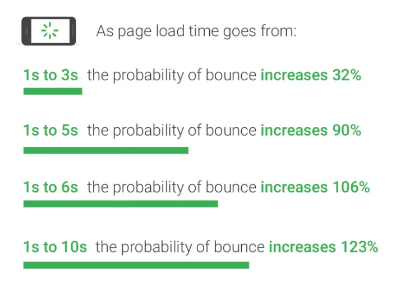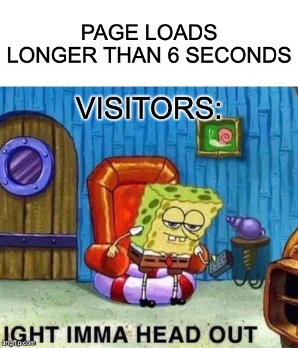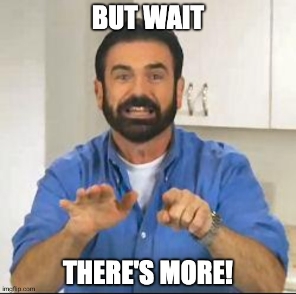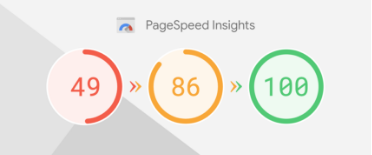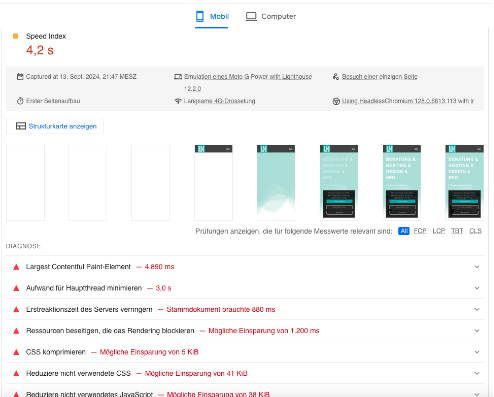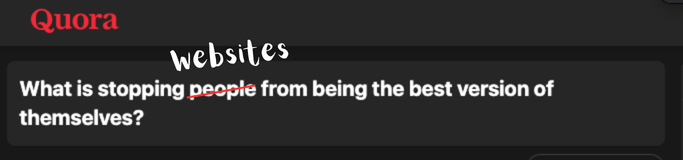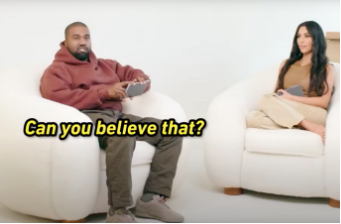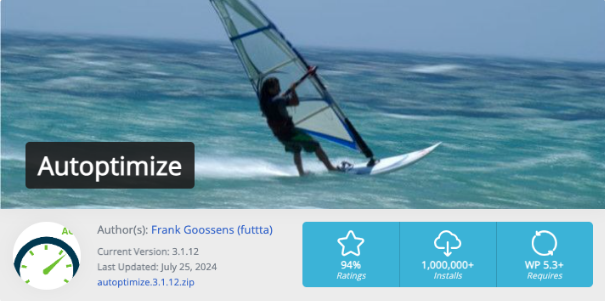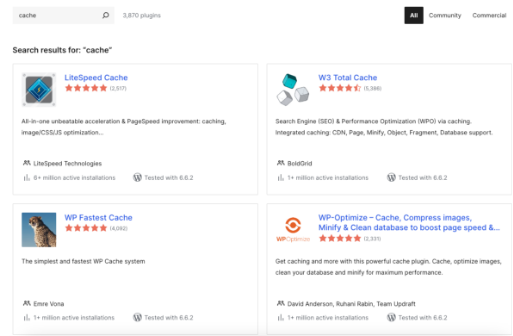How to Choose the Best E-Commerce System for Your Business
Starting an e-commerce business can be exciting, but with so many platforms available, it’s easy to feel overwhelmed. So, how do you choose the right one for your business? Whether you’re a solo entrepreneur or a seasoned tech expert, asking yourself these key questions can guide you to the best decision.
1. How Comfortable Are You with Technology?
If you have little to no technical knowledge, a hosted Saas platform like for example Shopify is likely your best option. Shopify takes care of everything—from domain registration to hosting and updates. It wraps you in a warm embrace, just like a caring mother saying, "I've got you covered." It’s the Canadian e-commerce platform that truly lives up to its stereotype of being warm-hearted and helpful.
However, Shopify isn’t the only option for those without tech skills. Competitors like BigCommerce or the German platform Shopware also cater to non-tech-savvy users. But in my experience, Shopify offers a seamless experience that’s hard to beat.
If you’re tech-savvy and comfortable managing servers, updating PHP versions, and installing plugins, a self-hosted and open-source solution solution like WooCommerce—a free extension of WordPress—may be more suited for you. Other platforms like Magento, Pimcore, and even Shopware’s open-source version offer more flexibility but require technical know-how. I’ve personally set up Shopware’s open-source platform, and while it’s powerful, it did require some troubleshooting—perfect for someone who enjoys geeking out over tech.
WooCommerce strikes a great balance between technical flexibility and user-friendliness, making it a solid choice for small to medium-sized businesses.
2. How Much Money Are You Willing to Spend?
Remember that iconic Wu-Tang Clan lyric, "Cash Rules Everything Around Me"? This couldn’t be more true when it comes to e-commerce platforms. While Shopify offers a user-friendly experience, it comes at a price:
- Basic Shopify Plan: $29/month (2.9% + 30¢ per transaction)
- Shopify Plan: $79/month (2.6% + 30¢ per transaction)
- Advanced Shopify Plan: $299/month (2.4% + 30¢ per transaction)
Not only are you paying a monthly fee, but Shopify also takes a percentage of every sale. And that’s just for the base plan. If you want additional features like email marketing with Klaviyo or automated Instagram posts, those come at extra costs—though you can always install my free app for Instagram posting at the link below!
For budget-conscious entrepreneurs, open-source platforms like WooCommerce, Magento, or Pimcore can be cheaper upfront. However, you’ll need to manage the technical side yourself or hire a developer for customizations, which could increase your costs in the long run. As a general rule, the less technical expertise you have, the more you’ll need to pay for a smooth experience.
3. How Much Customization Does Your Shop Need?
If you’re running a simple business with straightforward needs, Shopify is likely your best option. It covers 98% of what most B2C (Business-to-Consumer) shops require—multi-user access, product management, discount creation, and more—all out of the box.
But if your business model requires more complex features, Shopify may fall short without the help of additional plugins or customization. While Shopify allows for some customization, it’s not open-source, so you’re limited to the APIs and endpoints Shopify provides.
If customization is a must for your business, open-source platforms like Magento or Shopware offer far greater flexibility and control.
4. Are You Running a B2C or B2B Business?
For a typical B2C shop, platforms like Shopify, WooCommerce, or BigCommerce will likely cover all your needs. Shopify, in particular, is designed to cater to B2C businesses, making it a strong choice.
If you’re running a B2B (Business-to-Business) shop, however, your needs may be different. You may need features like wholesale pricing, tiered pricing for different customer groups, or restricted product visibility to logged-in clients. In these cases, platforms like Magento or Shopware are more suitable, offering the customization and flexibility necessary for a B2B model.
By asking yourself these key questions—about your technical skills, budget, customization needs, and business model—you can avoid the biggest mistakes when choosing an e-commerce platform. Whether you go with Shopify for ease of use, WooCommerce for flexibility, or a customizable solution like Magento, making an informed decision will set you on the path to success.